Some time back, I wrote a review of iMovie on the iPhone 4. This was shortly after the app was first available and I didn’t give it a very good review. It was buggy, limited and difficult to control with precision.
Now, with the advent of the iPad 2, Apple has revamped iMovie to be a universal iPhone 4/iPad 2 app. I’ve recently had the opportunity to try out the iPad version in a real-world situation.
We recently had an employee appreciation event at my work and a co-worker and I used our iPhone 4’s to record video and pictures of the event. I then proceeded, at the event, to edit the video on my iPad.
Combined with editing my last vlog entry, I reel I have a good basic grasp of the new iPad iMovie experience.
First, the good.
iMovie has become considerably more stable. They’ve added more themes, more upload options and improved the audio editing, including the ability to record narration.
Using it on the iPad is a huge improvement over using it on the iPhone. With a larger work (and touch) area, grabbing and trimming clips with precision is much easier. In fact, the interface metaphor of iMovie on the Mac now seems obviously originally intended to be finger driven rather than mouse driven. iMovie on the iPad just feels like a logical way to edit.
Now, the bad.
All that said, it still comes up short in too many areas.
There are more themes, but they’re still just as restrictive. You can only pick one theme and its elements, and the only thing that does is give you a style for the titles (opening/closing/middle), one style of transition fits all. You have a choice of a hard cut, a cross-dissolve or the theme’s one transition.
Change the theme and all of the theme transitions change to the new theme — which can be desirable or not desirable, depending on the circumstances.
I wish Apple would get their upload options on the same page. For example, iMovie on the iPad can upload directly to YouTube, Facebook, Vimeo and CNN’s iReport but not Apple’s own MobileMe!. iMovie on the Mac allows upload all of those and MobileMe.
You can, of course, save your video to the Camera Roll on the iPad, in which case you can upload it to MobileMe and YouTube, but not Vimeo, Facebook or iReport.
While designed mainly for photographs, Apple seems to want people to store and organize their video files in iPhoto or Aperture, but they can only upload to MobileMe, Facebook and Flickr.
Apple really needs to get on the ball and work this out. Naturally, I only noticed it because I wanted to upload my finished video to MobileMe and realized I couldn’t without intermediary steps.
You can now control the volume of clips, and even see their waveform, but you can’t, as far as I can tell, replace the audio from one clip with the audio from another. You can lay down sound effects or record narration. It does a great job, you select the location you want the narration to start, hit record and it backs up, gives a count down and begins recording while showing you the video. This is just how it is done in the Mac version of iMovie and it’s really easy.
Narration audio appears as separate audio tracks on the timeline… As do sound effects, if you add them… but, adding music is a totally confusing experience. Most of the time, if you select a music track, it’s laid down as a background track, but sometimes, and I can’t find the pattern, it’s laid down as a separate audio track, just like narration and sound effects.
I’ve tried every combination I can think of tapping, untapping, positioning, turning wave forms on and off, and I can’t consistently get it to add audio as a separate track.
I also couldn’t find anything online to suggest you even can add songs as tracks – although I know from experience that you can. (See picture showing a background track, SFX and a music track.)
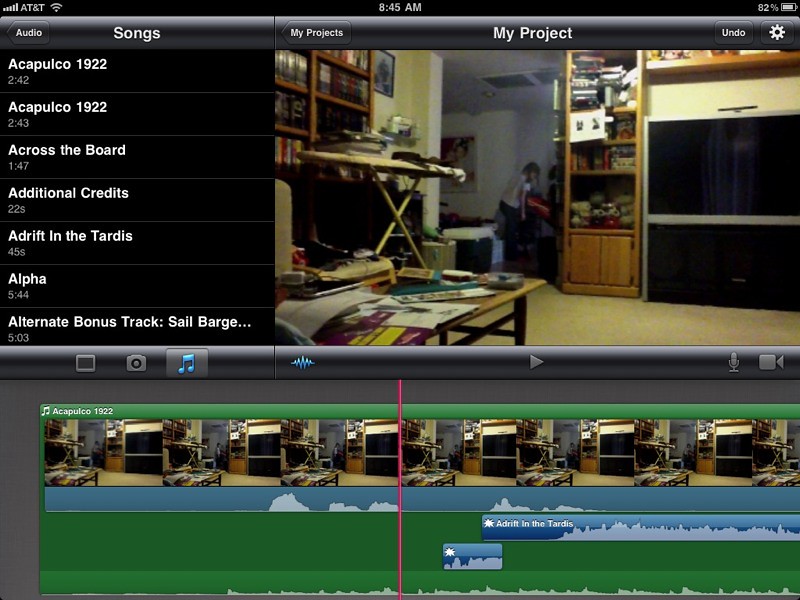
The next area I’ll complain about is the “bin” for unedited video. iMovie will display in the upper left-hand corner all the video clips in your camera roll or imported video using the camera connection kit (very handy handy indeed if you want to shoot with one or more iPhones.)
The bin is sorted newest to oldest and shows you a timeline of the videos, but there’s no information about them and you can’t play them to see what they are. You can select the clip and trim the beginning and ending, and that will show you the screen at the trim point in the viewer, but the visual info only. It isn’t really “scrubbing” and you can’t hear the clip.
Consider recording an interview, you might have a bin that looks like this:
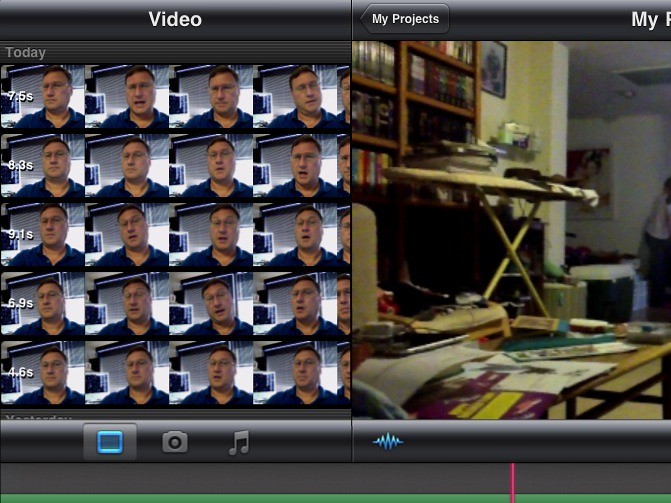
Without being able to play the clips, or using a slate to mark them, it’s damn near impossible to tell them apart.
There’s also no mechanism for organizing the clips. If you could toss them into subfolders or sub projects, add some explanatory metadata or description or even mark them as “favorites” or “rejected” as you can in iMovie on the Mac, it would be much more manageable. As it is, it’s a trial and error process of you inserting clips and then removing them from the timeline until you find the right one. Unless the clips are very visually distinct, this is extremely painful.
Finally, if there’s one thing that is the most frustrating about iMovie on the iPad, it’s the lack of editing options.
Typically in editing you have the basic “assembly” process, which is laying clips one after the other into the timeline. This recreates the process of linear editing from the olden times of video tape. Often a rough cut of a video, using master shots can be created this way. iMovie has no problem with this.
Then you move onto the more complicated editing. “Inserting” takes a secondary clip and inserts it into the middle of the master track, by splitting and pushing the two halves of the master apart. iMovie has no problem with this, although it appears you have to manually split the master track at the place you want the insert.
Next up is an “overwrite”, which is similar to an insert except that the master track isn’t pushed apart, instead a chunk of the master, of the same duration as the secondary clip is removed and replaced with the secondary clip. This simulates what’s called an “A B Roll” and is useful when switching between multiple camera recording the same event. With an overwrite edit, you may also wish to only overwrite the video only, the audio only or both. This is the real power of the overwrite and it’s sadly missing in iMovie.
You can also achieve much the same effect with a “superimposition” or “overlay” which represents “stacking” one layer of video over the top of another concurrent piece of video. Since this isn’t available in iMovie either, there is no good way to do a two-camera shoot.
Insert editing is inadequate to the task because not only is it more difficult to synchronize, but you cannot mix the audio tracks. (For a live event you would typically designate one camera’s audio as the master audio and discard the audio from the other camera.)
Overall, the promise of iMovie on the iPad is amazing, but the implementation, for an Apple product, is remarkably short-sighted. It’s as if their programmers never actually bothered to try editing anything beyond the demo videos Apple uses in their promotions.
For $5 you can hardly complain, but still… It isn’t good enough. They need to roll out most, if not all, of the basic feature set of iMovie for the Mac.
I’ll vlog about it later, but I shan’t edit it with iMovie on the iPad.
– Posted from my iPad 2.
Really interesting detail on iMovie on the iPad. I like the sound of many of the benefits of that interface – especially for audio – but I don’t have an iPad2 and though I’ve tried the workaround on the iPad it keeps crashing. It’s a shame, because I totally agree the iMovie interface lends itself to being touch driven. I’m sure I’ll come back to this post many times for reference.
Great post. I’m exploring an editing software to put onto the iPad2 for 10 months of traveling. I want to allow kids in remote (non-internet access) areas to create videos of themselves. Being able to separate video from audio, and then add Broll is important, though. Any thoughts on other editing apps that allow video/audio separation?